Baltimore Ravens Digital Tickets
Ravens Digital Tickets

Download the Ravens Mobile App

*Tickets will be managed through the Baltimore Ravens Mobile App. Detailed step-by-step instructions are coming soon. Please reach out to the Ravens Ticket Office at (410) 261-RAVE (7283) or SeatGeek (888) 439-2536 if you need assistance accessing your tickets.
How to get in the gates
Secure Digital Tickets via the Ravens app
Open your tickets ahead of time in the Ravens app and scan your phone at the gate!
The "Add to Apple Wallet" is available now. "Save to Google Pay" features will be available at a later date.
Mobile tickets are best for those that are sharing season tickets or those that are bringing different guests to the games and want to easily send tickets to friends.
*Note: Screenshots will not be accepted. Secure Digital Tickets have a rotating barcode, as indicated by the moving blue line.
How To Video Tutorials
How Do I Access My Secure Digital Tickets via Smartphone?
1. Launch the Ravens app
2.Choose "TICKETS" in the bottom menu, then scroll and choose "Manage My Tickets"
3. "SIGN-IN TO MY RAVENS ACCOUNT" with your email address and password (same as your online account)
4. Select the game you want to manage
5. View your tickets before you go and they're always ready in the App, even when WiFi is slow. The "Add to Apple Wallet" is available now. Save to Google Pay will be available at a later date.
6. Show your mobile ticket at the gate!
Tickets will be available for PSL Owners once the schedule is released and the account is paid in full.

How Do I Access My Digital Parking Passes via Smartphone?
1. Launch the Ravens Mobile app.
2. Tap "TICKETS" in the bottom menu, then tap "Manage My Tickets."
3. "SIGN-IN TO RAVENS" and "CONTINUE" when a pop-up asks if you would like to use Ticketmaster to sign in.
4. Enter your email address and password (same as your online account). You must use the email on file for your PSL account.
4. Select "PARKING RAVENS VS. __" for the game that you would like to view/manage your parking pass.
5. Select "VIEW BARCODE" to open the QR code for your parking pass. If you need to transfer your parking pass to a friend, select "TRANSFER" and enter your friend's information.
6. Show your mobile parking pass during entry to the lot!
*Note: If you are signing in to your Ravens Account Manager from a computer, you may also print your parking pass and bring that with you.

How to Transfer Your Tickets to Your Guest
Once you have signed in to your account, select the game you wish to transfer.
1. Select "TRANSFER"
2. Choose the tickets you want to send then select the "TRANSFER" button.
3. Either select a recipient from your contacts or manually enter the information.
4. Tap "Transfer." If you are sending via email, the process is complete. If you are selecting from your contacts, the app will open your messaging app and you must click send to complete the transfer.
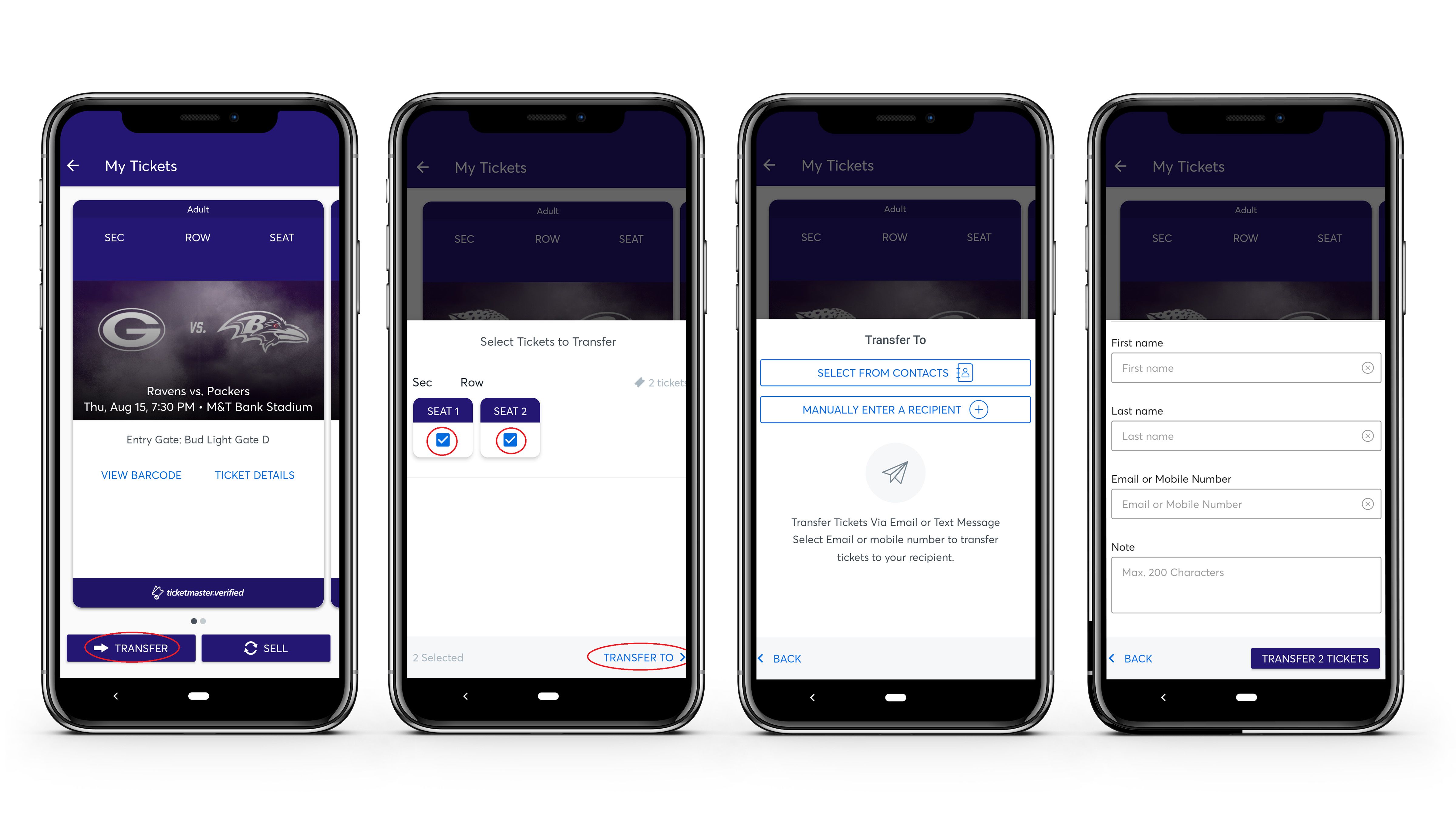
How to Sell Your Tickets
Once you have signed into your account, select the game you wish to sell.
1. Select "SELL"
2. Choose the tickets you want to sell then select the "SET PRICE" button.
3. Enter the price, then tap "Payout Method."
4. You can select to be paid via direct deposit or seller credit (applied to your Ravens account). Select your preferred option, then click "Confirm." You can edit or cancel the listing at any time.
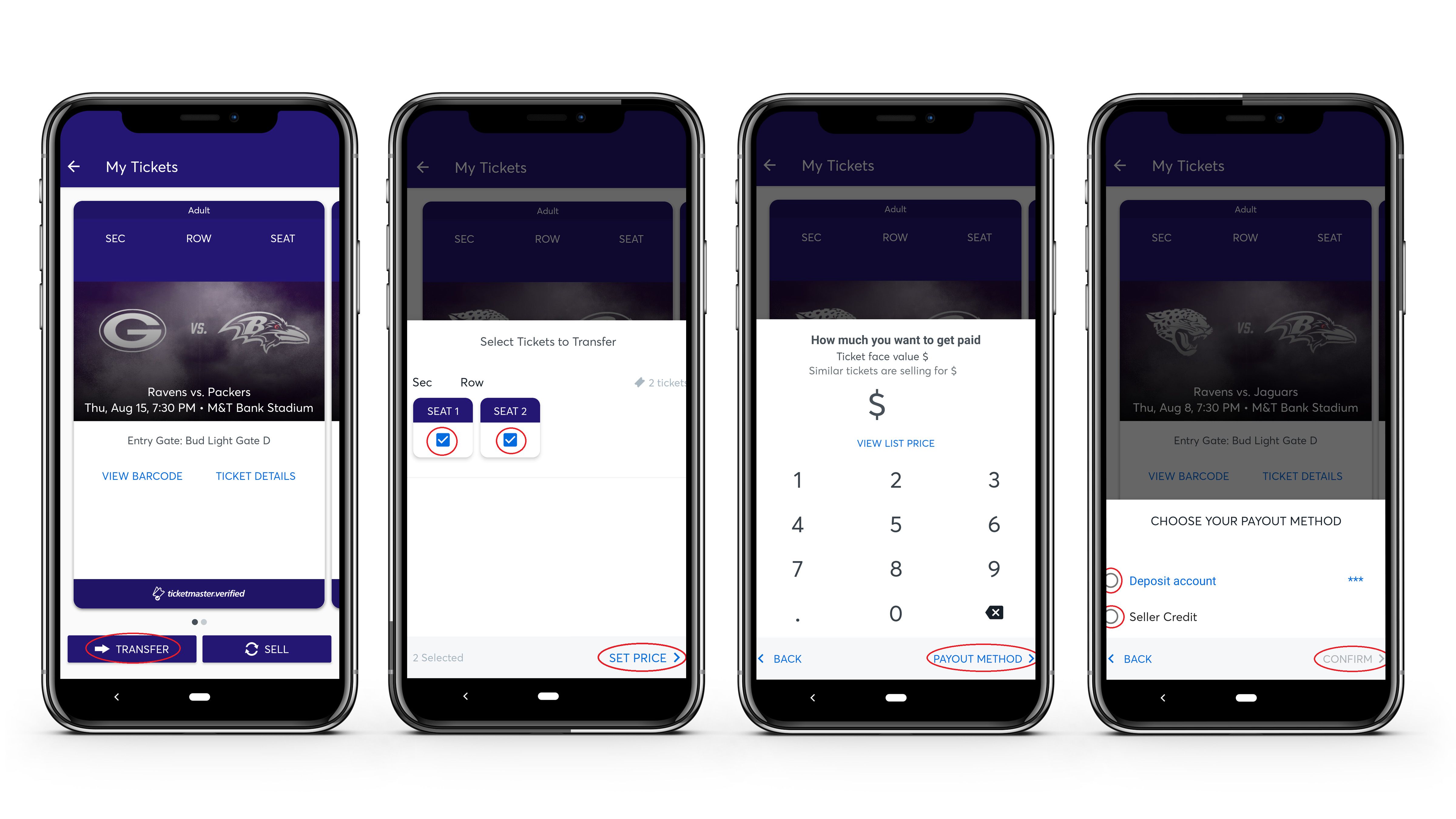
How to Claim Tickets That Were Transferred to You
If you are receiving tickets from a friend, you will first need to claim the tickets. You will receive an email with a link directing you to log in to your Ravens Ticketmaster account or create a new account. You will use a browser to claim the tickets: safari or chrome on a mobile device or any browser on a desktop computer. After claiming the tickets, you will download the Baltimore Ravens Mobile App to access your mobile tickets!
How to Create a New Ravens Ticket Account
PSL Owner accounts have already been created. Please use the "Forgot Password" link or call the ticket office at 410-261-RAVE (7283) to retrieve log in credentials.
For those accepting tickets for the first time, click the "Create Account" option. In the app, there is currently a redirect issue. You will first be taken to the "Forgot Password" page by accident. Make sure to click "Back to Signup," at the bottom of the screen. Then you will be able to create your account.
Getting Ready For Gameday
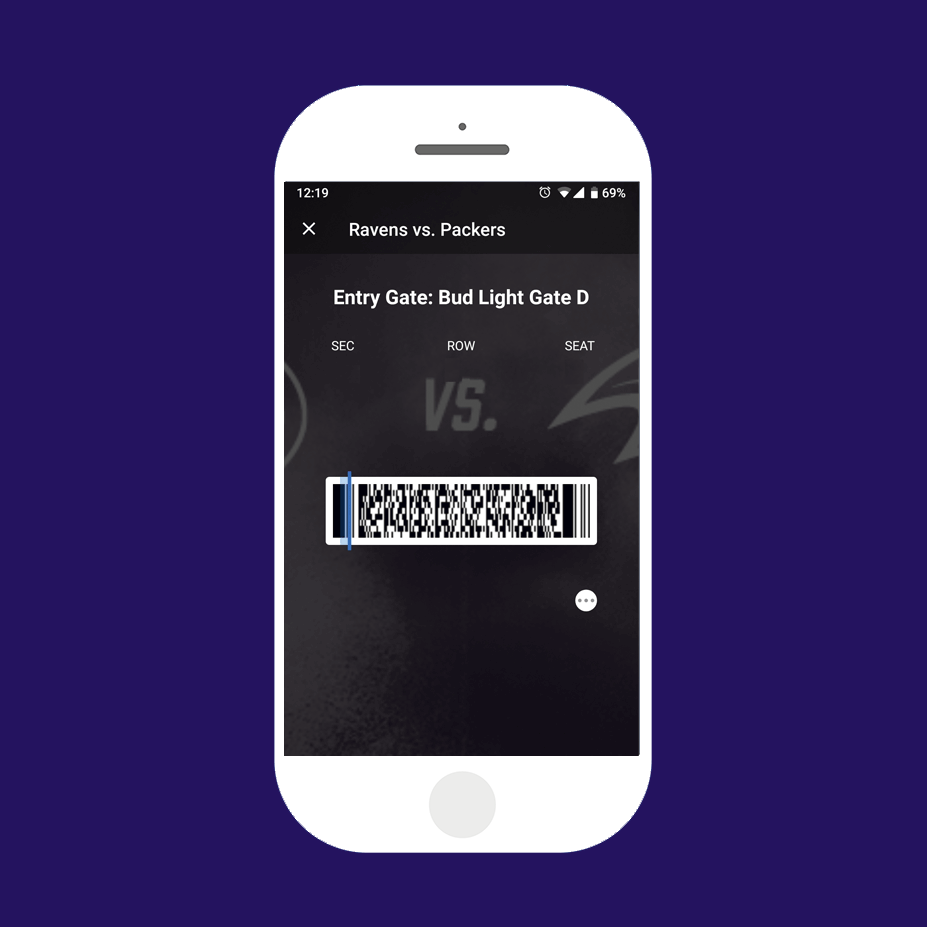
1. Download the Ravens app
2. View your tickets before you go and they're always ready in the App, even when WiFi is slow.
3. The "Add to Apple Wallet" is available now. Save to Google Pay will be available at a later date.
Ravens Account Manager
You can also send, sell, or donate tickets online using your Ravens Account Manager. For more information and How To Guides, visit the PSL Owner FAQ Page.

